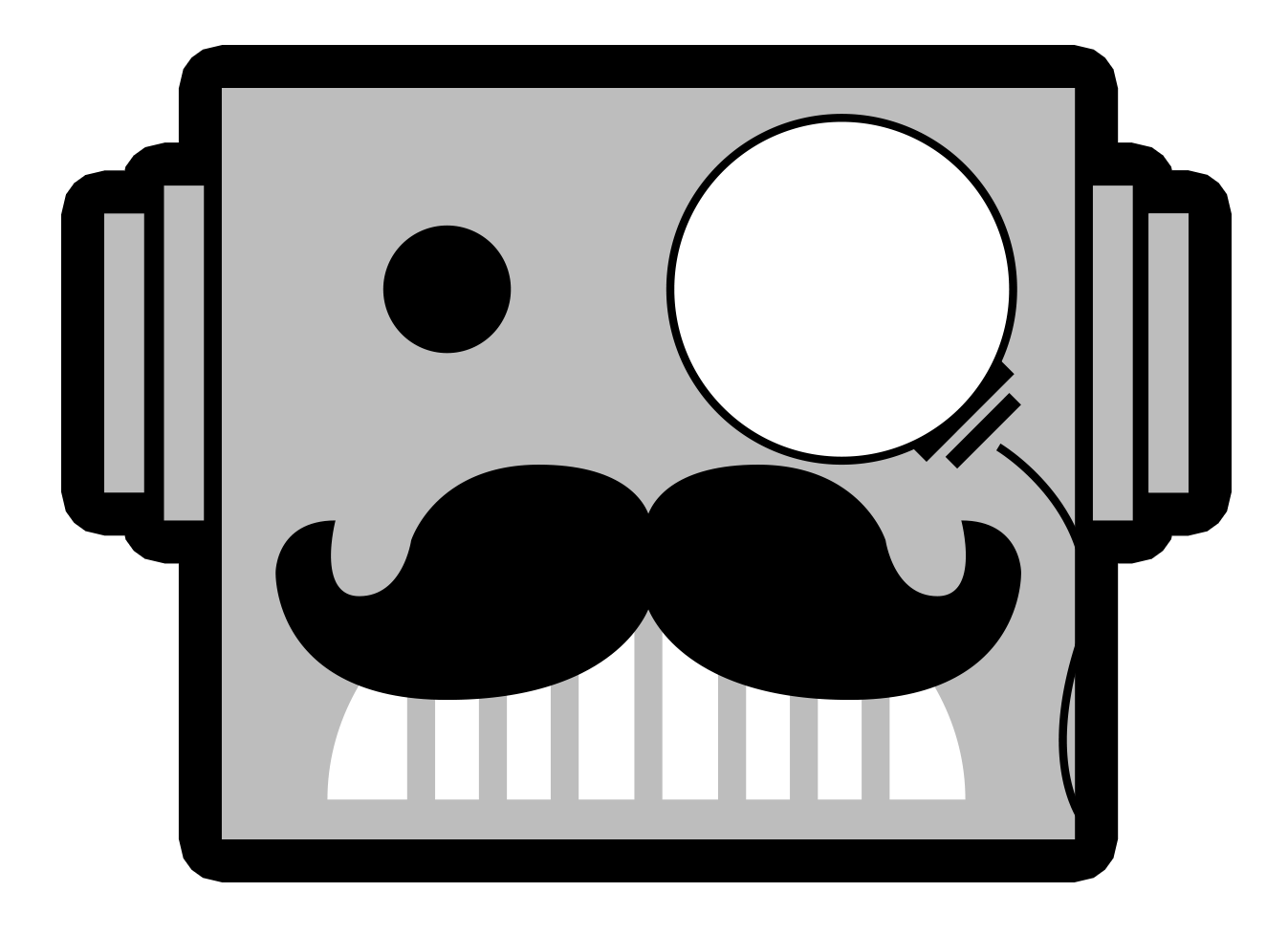[First Impressions] Microsoft’s Xbox One
 It’s been three weeks since the launch of the Xbox One, and demand for the system is still high, even after over 2 million units have been sold. Expectations were high with the new consoles, which is why I wanted to spend a little more time with the system before cataloging my first impressions. It wouldn’t be fair to fully review a console that just launched, and doesn’t have adequate software to display its capabilities; so instead of focusing on the games, I’ll be looking at the device itself and what makes it unique compared to the competition.
It’s been three weeks since the launch of the Xbox One, and demand for the system is still high, even after over 2 million units have been sold. Expectations were high with the new consoles, which is why I wanted to spend a little more time with the system before cataloging my first impressions. It wouldn’t be fair to fully review a console that just launched, and doesn’t have adequate software to display its capabilities; so instead of focusing on the games, I’ll be looking at the device itself and what makes it unique compared to the competition.
The Controller
The Xbox One’s controller had a tough act to follow, as the Xbox 360’s controller was widely believed to be the best controller of the previous generation, with a good balance of comfort and functionality. Even with this daunting task, Microsoft dedicated over $100 million towards improving the game pad. In the end what they created is absolutely an improvement, but it still has some downsides.
The sticks on the controller are very responsive, and have almost no dead zone at all. There is less resistance on them than the Xbox 360 controller had, and they feel very smooth. Equally as fluid are the new improved triggers. They have been widened to curve around the top corners of the controller more, allowing for more surface area with your fingers, and less discomfort over long periods of use. With the newest iteration, the triggers now also have vibration built into them, allowing for a new level of feedback and immersion. This was most prominent when I played Forza Motorsport 5. The vibration would intensify the further you pushed the trigger, simulating heavy breaking while racing. I have to say this is probably one of my favorite features of the new controller, and it will be interesting to see how other types of games implement it in the future.
Like the Xbox 360’s original wireless controllers, the Xbox One’s are powered by replaceable AA batteries, and not a built-in rechargeable one. This will prevent issues such as having to deal with the lifespan of the battery inside the controller, but does require you to either replace batteries on a weekly basis, or buy some third-party rechargeable ones, which I would recommend. I went through my first pair of AA batteries within the first week and a half, even though I only played the console about 10-15 hours a week.
Lastly, my only real gripes are with the bumpers and the D-pad. Both suffer from the same issue; they feel very cheap. Due to the slight change in shape of the Xbox One’s controller, your fingers naturally want to move to the triggers, and the bumpers feel slightly more awkward to hit. And the D-pad, while an improvement over the 360’s, still doesn’t feel as good as that which is provided on the Playstation 3 or 4.
Kinect
Microsoft’s baby, the Kinect 2.0 for the One has greatly improved over its predecessor on the 360. The camera is extremely accurate, and the speech recognition allows you to control almost every major action on the console, just not consistently.
We’ll start with the camera. It’s quite amazing, and is able to track you even in little to no light due to the night vision which is built-in. You are given the option to have the Kinect camera sign you in to Xbox Live by recognizing your face when you sit down, and it works great. It can even track other users that walk up to it while you’re already signed in and greet them or allow them to switch to their account quickly and easily.
As far as launch titles are concerned, few use the camera as well as Xbox Fitness. With how accurate the camera is, it’s able to pull off some pretty phenomenal stuff, including measuring your pulse during a workout. The system tracked my progress and scored me based on how closely I followed each exercise, giving multipliers the better I performed. It made the workout a lot more fun and I was even able to watch myself on the screen to see what muscle groups were actively being used.
Now we get to Microsoft’s big selling point, the voice controls. When they work, it’s one of the coolest feelings. Having grown up watching science fiction movies and TV shows, speech recognition always was one of those things that screamed “future” to me. Even considering this, it’s surprising how fast you get frustrated when the controls don’t work, and trust me, it happens a lot. I tested these features out considerably over the last three weeks, and tried my best to just speak to the Kinect normally, and even though I spoke clearly, I found it only recognized what I said about 60% of the time. Many attempts ended with me repeating myself, quickly growing louder and over enunciating so it would detect what I wanted to do.
You will want to be in a quiet room if you want the Xbox to listen to you. It uses the microphone to cancel out and ignore noises coming from the console or games, but if you have other people having a conversation in the background, or are listening to music it will confuse the device and cause it to misunderstand the command. Funnier yet, if you’re like me and listen to podcasts on your laptop while playing, you’ll find your Xbox will listen to those people as much as it will you.
As many people have voiced their concerns over in the recent months, there is no way to turn off the Kinect other than unplug it from the console, so if you want to take advantage of its features, you’ll have to deal with some of its drawbacks as well. The camera is always on and looking for gesture commands, and I found that even having a conversation with someone near the television while it was on would cause the Kinect to randomly pop up gesture controls on the screen thinking my hand movements were its queue to jump into action! In fact, just prior to writing this article, I was eating dinner while watching television, and every time I raised the fork to my mouth, the Xbox One recognized it as a possible command and kept pausing my video, forcing me to have to face the camera towards a wall for the duration of the meal.
Xbox One’s Operating System
The first thing you’ll notice with the Xbox One’s new user interface is it’s similarity to Windows 8. It’s very colorful and not very intuitive. You can pin select applications for easy access on the far left side of the home screen or through use of the snap feature to quickly access them at any time on the console. However, if you don’t have something pinned, you’ll have to search through the menu system and relearn where everything is. One of the most frustrating parts of this new operating system is that there isn’t an easy way to browse content. You can easily find the most popular games, but if you are looking for specific ones you’ll have to use Bing and search for it. This will cause all search results to come up, not just including the game, but also videos, music, and other applications.
One of the more prominent features of the UI is the new snap feature, which allows you to keep your current video or game running while you pop open a menu on the right side of the screen. This will allow you to do web searches or open up other select apps in the snap menu itself for a sort of picture-in-picture option (in case you want to watch Netflix on a 4×5 inch box while you play your game). While initially this sounded pretty nifty to me, I was soon disappointed as you can’t re-size the snap menu. You can only either keep it really small on the edge of the screen, or full screen it and lose view of whatever you had open on the main screen before.
Say, for example, you wanted to snap open Xbox music, and play songs in the background while playing a game. You can, but you would have to leave the snap menu open on the screen the entire time. The moment you close the snap menu, it will close whatever was running in it as well.
One thing I liked about the Xbox One’s new operating system though is the ability to switch very quickly and easily between different games or applications. At any point while playing, you can hit the menu button and do a search, switch to watching television, or open another app, and then easily switch back to the game and resume right where you left off instantly, without having to launch it all over again like you did in the previous console generation.
Verdict
Overall I like the Xbox, even though I’m skeptical about the decisions Microsoft has made in the past few months since its initial announcement. I think whether or not it’s worth purchasing at this point is going to be purely based on what you plan to use it for. If you want a cool media center that allows you to switch between content quickly, like Microsoft is selling it to be, it works well; but isn’t really worth the $499 price tag just for that. Ultimately for me it’s up to the games. The reason I purchased the Xbox One first over the PS4 (which I still plan to buy next year) was for the launch titles. The Xbox is widely considered to have the stronger of the launch lineups, but that will become a moot point over time. This is why I chose to analyze the game system and it’s features, rather than the content available. I wanted to see what made it stand out from the Playstation 4 and made it a different experience.
As we all know from the previous console generations, improvements are going to be made to every software aspect of the console through updates. We’re likely to see a completely different looking operating system a couple of years from now, so nothing is set in stone. Even if the system isn’t right for you now, it may be in the future. Just grab some popcorn, sit back, and watch what happens.